AI Training
Improve AI accuracy through feedback
AI Training lets you correct AI-generated results and reuse those corrections to guide future outputs—without additional effort.
It acts as a lightweight fine-tuning layer: by providing direct feedback on generated content, you help the model adapt to your specific rules, categories, or formatting preferences. This improves consistency and reduces repetitive edits, especially for high-volume or recurring tasks.
When to use AI Training
Use AI Training when the task requires refinement through repetition, and prompts alone aren’t enough to guarantee consistent results. It's especially effective in workflows where outputs need to follow specific formats or reflect subtle distinctions:
- Content generation (Marketing): Ensure output respects tone of voice, structure, and formatting requirements.
- Classification and tagging (Accounting / Ops): Reinforce specific mappings (e.g., linking “GDPR” to “Privacy”) and integrate nuances in selecting the right tags.
- Checking compliance against business rules (Finance / Internal Audit) - Feedback helps the AI catch more edge cases without increasing false positives.
- Standardizing inconsistant inputs (Data Teams / ERP Integration) - Normalize dates, names, or currency formats across sources. Once corrected, Phacet applies the formatting rules automatically to future rows.
How It Works
AI Training relies on few-shot prompting, a technique where the model improves using just a few selected examples.
Each time you correct an AI result and submit it for feedback, Phacet stores the input and your edit as a reference. This example is added to the column’s prompt context and reused for future generations on similar rows, improving the result accuracy.
🛠 AI Training works with the following output column types:
- Text
- Single Select
- Multi Select
- JSON
Setting Up AI Training
To activate AI Training on a column:
- Create a Text, Single or Multi Select, or JSON column.
- Choose AI Tool as the generation method.
- Add your extraction or classification prompt.
- Toggle AI Training On
- Click Generate Values.
Providing Feedback on AI Outputs
You can train the AI to understand if its original output is the right one, or if it requires correction
Confirm AI’s output correctness
- Click on the cell (AI-generated cells are blue).
- Click the “Mark as correct to train AI” icon.
- Your feedback is saved. Similar inputs will now reflect this example.
Correcting an AI-generated output directly in the table:
- Click on the cell (AI-generated cells are blue).
- Edit the result to reflect what you expected.
- Click the “Train AI with correction” icon.
- Your correction is saved. Similar inputs will now reflect this example.
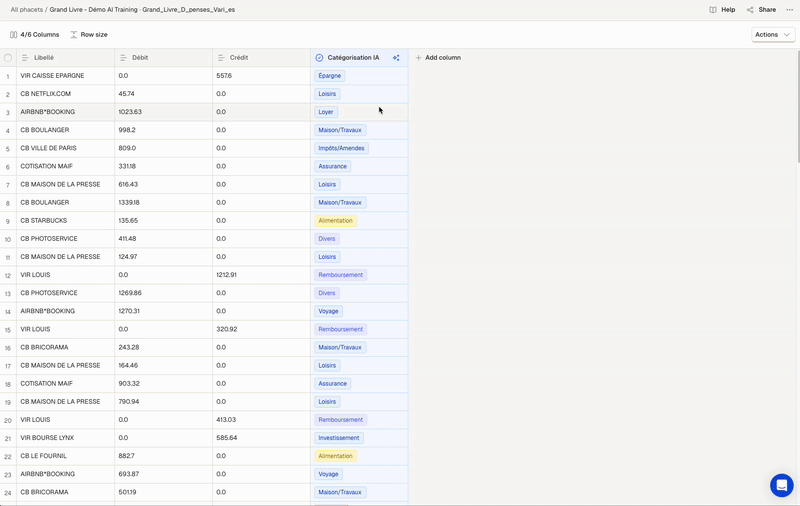
Sharing Feedback to AI after correcting a categorisatio
Make the Most of AI Training
- Use feedback strategically : Target edge cases, recurring patterns, or inconsistent outputs. Fixing a handful of rows can improve performance significantly.
- Retrain after multiple feedback: If you’re working with large files, apply feedback across several cells, then re-run the generation to apply your examples more broadly to the remaining items.
Credit Consumption and Optimization
AI Learning consumes slightly more credits than a standard AI Tool generation. This is due to the increased prompt length and additional processing required to integrate training examples.
To optimize credit usage:
- Use AI Learning where it adds value: Focus on workflows that involve subtleties, exceptions, or where prompting alone fails to deliver consistent results.
- Start small: Provide feedback on a limited number of rows, then regenerate to apply learnings at scale.
- Combine with precise prompting: A clear base prompt paired with targeted feedback ensures efficient generations.
Updated about 1 month ago