Using the Matching Column
Matching Column: Link records using exact matching
The Matching column lets you match input data from your current Phacet with reference data from another Phacet—automatically and at scale. It’s ideal when you want to reconcile data, enrich records, or validate that two datasets refer to the same entity.
When to use Matching Columns
-
Reconcile datasets: Match internal records to master data sources like product catalogs, legal entities, or customer databases.
Example: Reconcile payment logs with open invoices to confirm cleared transactions.
-
Validate business rules: Detect inconsistencies between declared values and official references.
Example: Check purchase prices against a negotiated supplier price list.
-
Standardize inputs: Normalize naming conventions across systems by aligning to a trusted reference.
Example: Match free-text supplier names to a legal entity register.
How It Works
Matching columns use logic to identify exact matches between the input data and a reference dataset stored in another Phacet.
- You configure a Source Phacet with clean reference values values to match against.
- You define which column in the Source and which column in your current Phacet should be compared for matching.
Setting up a Matching Column
To set up a Matching column, follow these steps:
- Create a new column and select Matching as the column type.
- In the column settings, select the Source Phacet—this is the Phacet that contains your reference data.
- Choose the session in the Source Phacet you want to match against.
- Select the column from the Source Phacet containing the reference values to match against.
- Select the input column from your current Phacet—this is the data you want to match against the reference data.
- Click Save and Update to run the matching process.
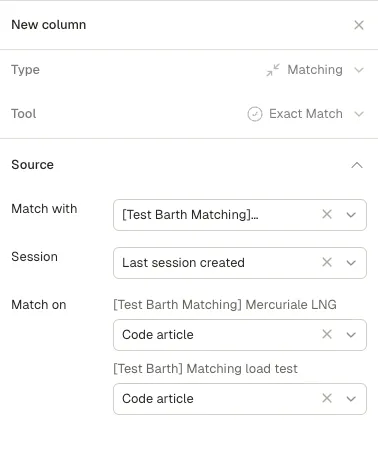
Use this panel to set up your matching rules
Reviewing Results
Once generated, the Matching column will display the number of matched values found in the Source Phacet.
If no match is found, the column will return “No match found”
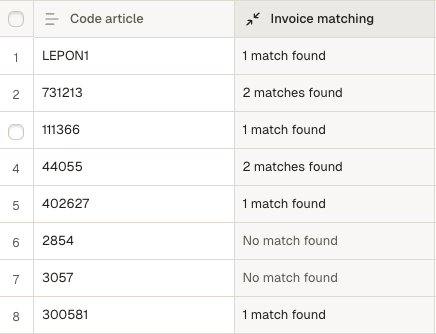
Example of matching identifying invoices related to an article reference
Tip: Accessing matched data
You can create a Text Column and use a Python function to display the information related to the matched item on the Source Phacet.
The output will be an array containing all columns names and raw values.
Use the example code below
#---- PARAMS -----#
#example_param = @example_column
#---- END PARAMS -----#
#---- MAIN FUNCTION ----#
def main():
return @matching_column_name
#---- END MAIN FUNCTION ----#
### Replace matching_column_name by the name of the column whereUpdated about 1 month ago