AI Source
Make your AI outputs verifiable
When using AI to analyze file-based inputs like contracts, reports, or invoices, trust and traceability of the results matter.
AI Source adds transparency to your AI workflows in Phacet by showing exactly which parts of a document were used to generate each response.
It highlights the relevant text snippets directly from your PDFs — so you can verify, debug, and justify every AI output with confidence.
When to use AI Source
Whether you're extracting structured data, classifying content, or generating summaries, AI Source makes the model’s reasoning auditable.
Use it when transparency is important—especially if you’re using AI to extract, summarize, or classify content from complex documents.
AI Source is ideal for:
- Legal and financial analysis: Trace exactly which paragraph or clause supports a given classification or risk flag.
- Contract parsing and review: Extract key terms and pinpoint where they appear.
- Invoice and document processing: Show where invoice amounts, dates, or line items were picked up.
How it works
AI Source relies on visual grounding, a method that links the model’s output to specific locations in a document.
When you activate AI Source in a column using the AI Tool, Phacet will:
- Parse the referenced input document (PDF).
- Identify which passages were most relevant to generate the output.
- Visually highlight those source snippets in the viewer.
🛠 AI Source Works with the following output column types:
- Text
- Single Select
- Multi Select
- JSON
Sources work only with the AI Tool (LLM) and require a file-based input. They are not available for Python Tool or manual entry.
How to set up AI Source
To use AI Source, you first need to configure it at the column level, in the AI Tool parameters
- Create a Text, Select, or JSON column.
- Choose AI Tool as the generation method.
- Add your extraction or classification prompt.
- In your instructions, reference the file input column using
@FileColumnName. - Toggle AI Source On
- Click Generate Values.
Reviewing Sources in a Document
Once AI Source is enabled and your output is generated, you can easily trace back the reasoning behind the result:
- Click on the cell where the AI generation was applied.
- Click on_See Sources_
- A side panel will appear, displaying the source document used for analysis.
- Click on the numbered chips to jump to the relevant snippets within the document.
- The source passages are highlighted directly in the document for easy review.
The two screenshots below highlight how to access and review AI Sources
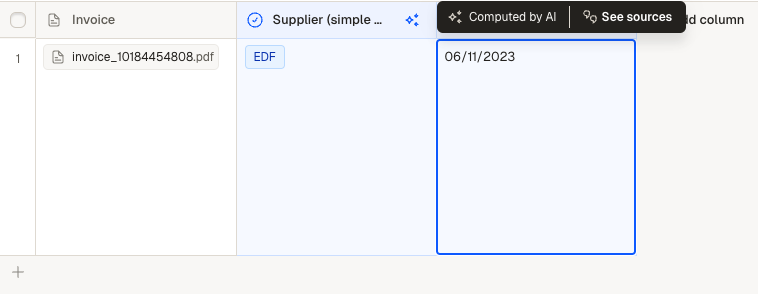
See Sources is available when you click on the AI-Generated cell
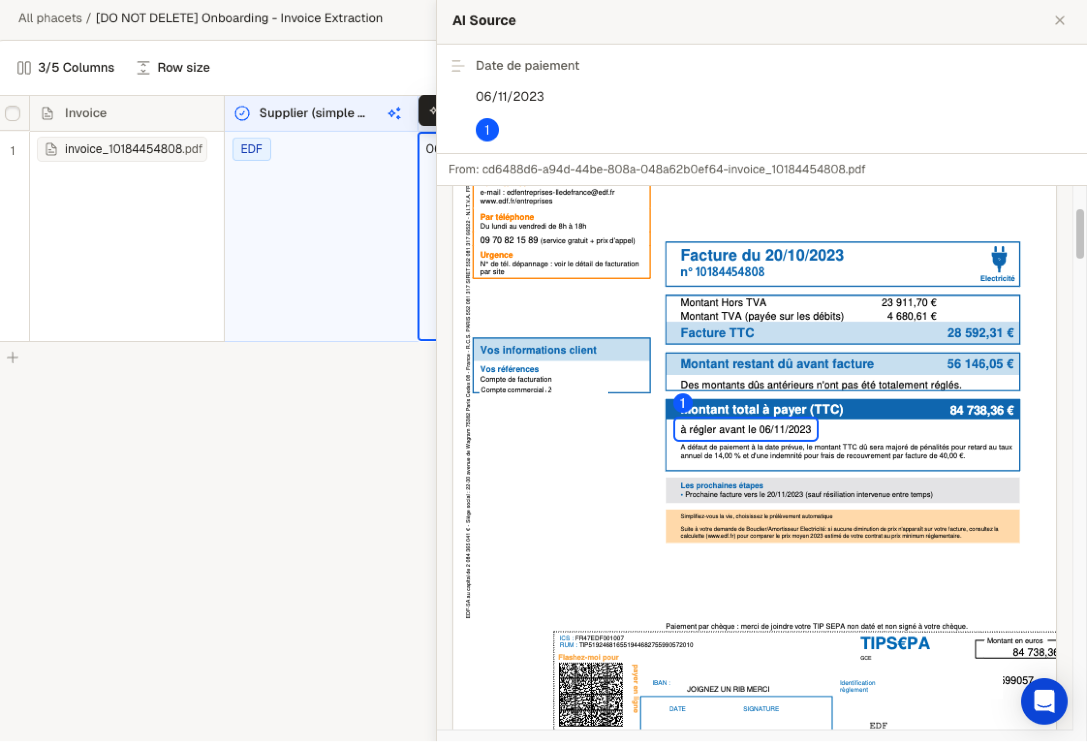
Example : AI Sources highlight the Invoice payment date on the document, to verify AI's extraction
Credit consumption and optimization
AI Source consumes more credits than a standard AI Tool generation, due to the additional computation required to trace and highlight sources.
To Control credit usage
- Test before scaling: start with a limited number of rows to validate the relevance of sources and the output quality before applying it to your entire dataset.
- Write precise prompts: the more focused your prompt, the more accurate the result — and the fewer unnecessary sources.
Updated about 1 month ago