Building your first Phacet
In this guide will take you through everything you need to build your first fully functional Phacet using AI. In a few simple steps, you will be able to automate your document workflows, replace manual spreadsheets, and make sense of messy data.
What is a Phacet ?
Phacet is a spreadsheet-based interface designed to execute tasks at scale, leveraging AI, code tools and web search.
Companies use Phacet to :
- Generate and categorize product catalogs
- Extract structured data from invoices or contracts
- Reconcile bank and accounting records
- Route and tag emails in a shared inbox
- and many more workflows

1. Create your first Phacet
- Click New Phacet in the top-right corner.
- Choose how to configure your Phacet
- Start from scratch : ideal for extracting data from documents or building a novel workflow.
- Start with CSV: upload your structured spreadsheet in Phacet and apply AI or Code treatments to existing data.
- Add data to your Phacet
- Start from scratch: manually add columns and define AI or code tools.
- CSV: review imported columns, then attach AI or code actions to existing data.
2. Columns, rows and cells
Phacet projects are made of 3 important elements
Columns
- Columns represent a specific type of data that can be used either as an input for calculation or as an output. Their format is constant in the whole column, and be specified in the column Settings.
- AI Tools can be set at a Column level to extract and generate data, from scratch or using other columns values as inputs.
Rows
- Rows represent a single record in a Phacet.
- Each row contain all the relevant details of an record, as a set of input and output data.
Cells
- Cells are the individual items in a Phacet, that contains custom data related to each row.
- Cells can either be used as an input or display the results of a calculation
To illustrate how to set up and use each of those elements, let’s create and set up an accounting Phacet that will categorize and extract key data from invoices
3. Configure columns
Columns can be input data provided by the user or output data generated by tools like AI or Code.
In our example, we have a collection of Invoices that we want to categorize and analyze with an AI Tool.
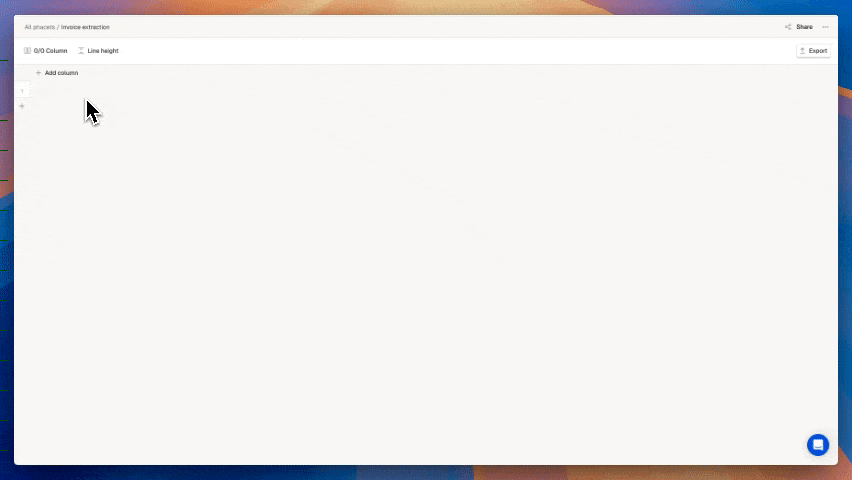
Step 1 - Add a file Column
- Click + Add column.
- Enter a Name.
- Select File in the Column Type.
- Select the property Tool (User input in our case, as we are manually importing a file).
- Your column is created and is ready for file imports.
Step 2 - Add a Column extracting data with AI
- Click + Add column.
- Enter a Name.
- Select Text in the Column Type
- Select the Tool AI (LLM).
- If using AI or Code, enter your Prompt or Script.
- Select the column inputs and reference them with
@ColumnName command.. - Click on Generate values.
Every column can have a specific type, which dictates how the data inside is stored and visualized. Columns types allow you to standardize and capture dynamic information.
In our example, we now have created a column where all invoices are stored, and column that extracts the Invoice number via AI
In your specific case, you can configure as many Columns as you want, to represent your entire desired workflow. Once your workflow is complete, you are all set to test your Phacet.
4. Testing your Phacet
Testing on a limited number of rows will allow you to verify the behavior of your different Columns and adjust accordingly before importing more important volumes of data.
- Create test rows by adding 1 to 3 rows
- Import test data
- Drag and drop files directly into the related file column.
- Paste CSV rows directly in the table.
- Import a CSV with one row and all required columns.
- Columns including a Tool (AI or Code) will automatically generate outputs according to their configuration.
- You can evaluate the results of your Phacet column by column.
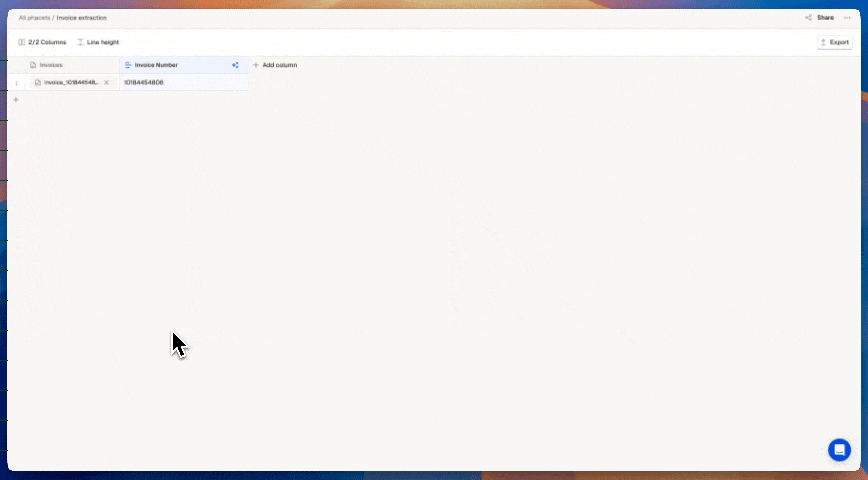
Troubleshoot:
- Check prompt clarity and input references.
- Adjust column settings (type, tool).
- Our future troubleshooting guide will soon help you solve the most common errors.
5. Start using your Phacet at scale
Once your tests are complete and results align with your expectations, you can start using your Phacet.
📥 Import data in bulk
- Files: Multiple files can be imported directly by dragging and dropping PDF files into the appropriate column.
- CSV Data: CSV files with up to thousands of rows can be imported via the session functionality.
New rows will be automatically created, and output columns will be automatically generated.
📂 Organize your data with sessions
Sessions let you group, process, and review batches of rows within a single Phacet—ideal for recurring workflows or large, segmented datasets.
Create a dedicated session for each batch and import related data within that session. You can then switch between sessions to review the results.
⬆️ Export your Data
Exporting lets you extract your Phacet’s data—both inputs and AI/code outputs—for reporting, analysis, or integration with other tools.
- Click the Export button in the top-right toolbar.
- Choose your export format between CSV and Excel.
- Click on export.
If you are using Sessions, only the content of the displayed session is exported.
🧑🏻💻 Share access with others
You can invite other users in your organization to collaborate on your Phacet.
- Click on the Share button.
- Select the user to invite and his access level.
- Click Invite.
Updated 27 days ago