Using the Single & Multi Select Columns
Select columns bring structure to your Phacet by letting you classify input data through a fixed list of predefined tags applied to each record.
- Single Select: choose one tag from the list.
- Multi Select: celect multiple tags for a single record.
Combined with AI or Python, they unlock automation workflows and give you powerful tools to triage and structure information at scale — with precision and consistency
Example use cases
- Classify inbound requests: assign issue type, urgency, or department to support tickets and contact forms.
- Analyze qualitative feedback: apply sentiment or theme tags to open-text survey responses or reviews.
- Label financial documents: tag contracts, invoices, or reports by document type, risk level, or business unit.
- Triage legal clauses: Flag clauses by category (termination, liability, confidentiality) in extracted contract data.
Setting Up a Select Column
Step 1: Create the column
- Add a new column to your Phacet.
- Choose Single Select or Multi Select as the column type.
- Give it a clear, descriptive name (e.g.
Request Type,Tags, orTheme).
Step 2: Define your tags
- Enter the list of allowed tag values in the column settings.
- Use concise, unambiguous tag names
- Optionally, assign a unique color to each tag for fast visual parsing
Step 3: Select your classification tool
Decide how the tag values will be applied:
- Manual Input: for human review and tagging.
- AI (LLM): AI will analyze input data and assign one or more tags automatically.
- Python Tool: if your classification relies on rule-based or structured logic.
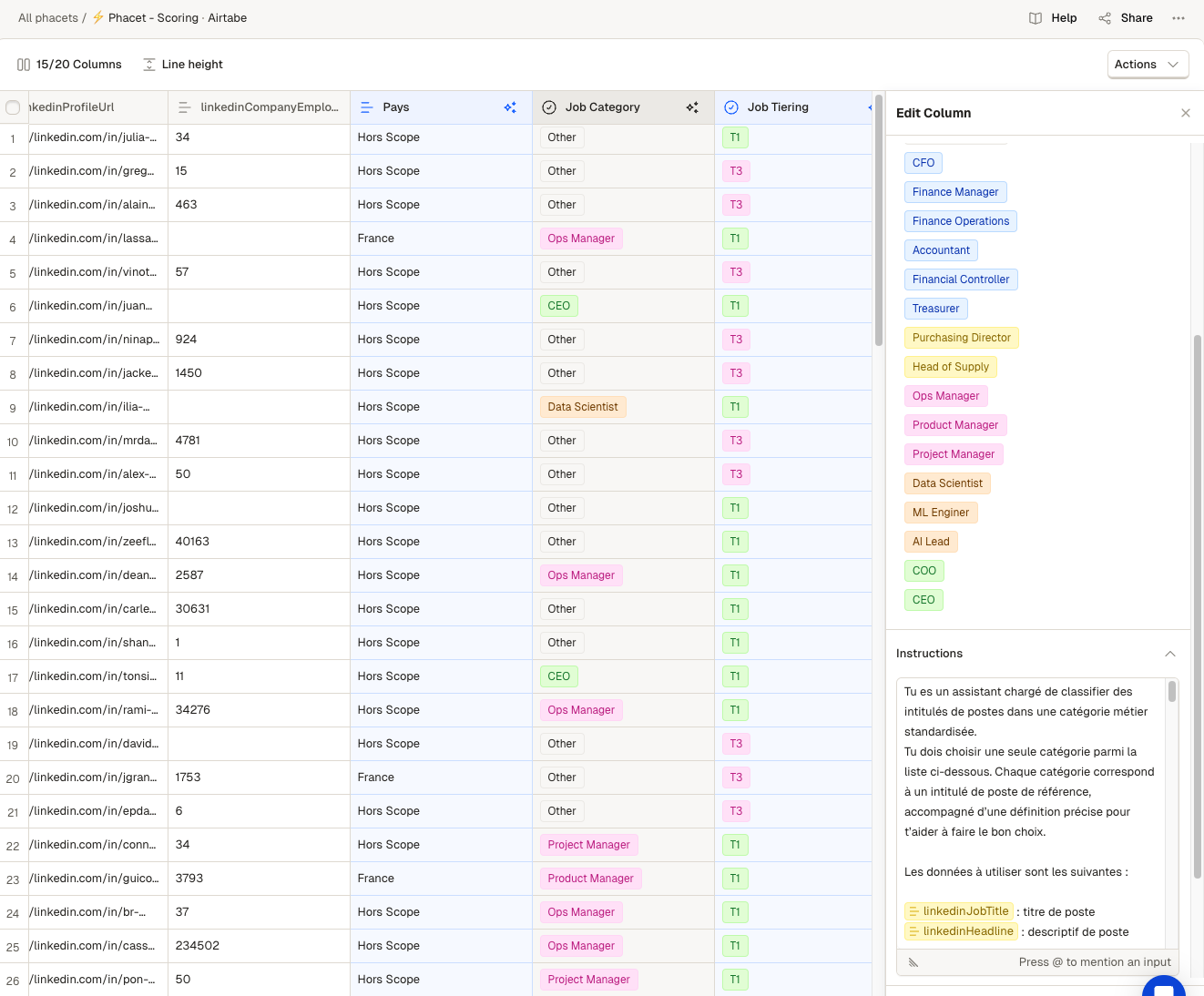
Example of a Phacet classifying Linkedin profiles using AI and Single Select column.
Let’s see below how to select the best tool for your workflow
Manual vs Automated tagging
Select columns support manual input or automated generation.
Both Python and AI tools can populate your select columns automatically. Select the right method depending on your classification method:
| Method | Use it when.. |
|---|---|
| Manual Input | You want to classify rows yourself. Ideal for small datasets or when human nuance is required. |
| AI (LLM Tool) | You need flexible classification based on natural language—for example analyzing text or documents. |
| Python Tool | You have clear, logic-based rules to apply—such as thresholds, conditions, or keywords. |
Once you've selected the tool for your Select column, here’s how to configure it properly.
Referencing other data
When using the AI Tool or Python Tool, you can reference data from other columns using the @ symbol followed by the column name (e.g. @Feedback, @Document Text).
This allows your tool to use the value from that column as input for classification.
AI Tool setup
- The AI tool can interpret the meaning of tags defined in the column settings and will automatically assign the most relevant tag(s).
- You don’t need to repeat the tags or their definitions in your AI instructions—unless you want to guide the classification logic more explicitly.
- By default, AI can return no tag if it considers that no tag match the requested classification. If you want to force a tag to be returned, you must specify that condition in your AI instructions.
Lear more about the AI tool in the dedicated article
Python Tool setup
- Single Select: your Python function must return a string that exactly matches one of the predefined tags in your column settings.
- Multi Select: your function should return either an empty list (no tag) or a list of valid tags from your column settings.
Lear more about the Python tool in the dedicated article
Example prompts and scripts
AI Tool
Categorize a GDPR request (Single Select)
Read the incoming request in @RequestText and categorize it as one of the listed tags.Multi-tag feedback themes (Multi Select)
Read the comment in @FeedbackText and select all relevant tags from the list defined in this column.
💡 Make sure your instructions clearly describe how tags should be selected. The AI will map outputs to your tag list automatically.
Python Tool
Client request categorisation (Single Select)
def main():
if "refund" in @EmailBody():
return "Billing Issue"
return "General Request"Product feedback categorisation (Multiple Select)
def main():
text = @Comment
tags = []
if "price" in text.lower():
tags.append("Pricing")
if "slow" in text.lower():
tags.append("Speed")
if "support" in text.lower():
tags.append("Support")
return tagsThe value returned must match one of the tags defined in your column settings.
Best practices
- Keep tag lists short and clear: Avoid ambiguity and overlap between options.
- Use consistent naming: Ensure tag names are explicit and mutually exclusive.
- Color-code for readability: Helps users scan records quickly.
- Validate with AI or Python: Combine with logic or prompts to maintain quality.
Select columns bring structure to your Phacet. Combined with AI and Python, they give you powerful tools to classify, triage, and structure information at scale — with precision and consistency.
Updated about 1 month ago